Contact support (support@finitetech.net) to have them create an account for your Bria Solo app.
Download the Bria – “VoIP SIP Softphone” App for your phone.
Navigate to https://www.counterpath.com/bria-solo/ and select “START A FREE TRIAL”
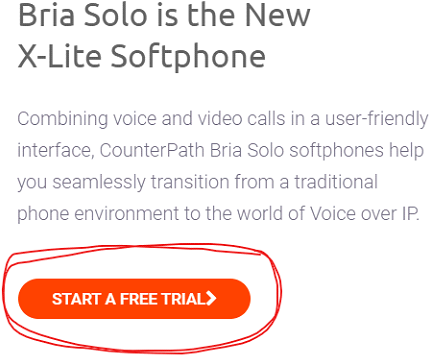
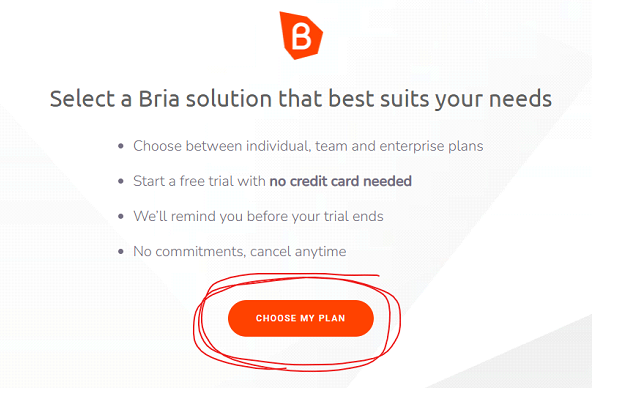
On the next screen Selection “BRIA SOLO”
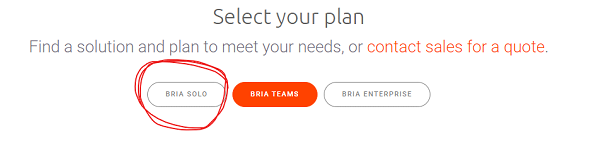
Bria Solo basic plan is all most users need. If you want the additional features of the paid version then after the 21 day trial is complete you can opt into the monthly/Annual plan.
Select “START A FREE 21-DAY TRIAL”
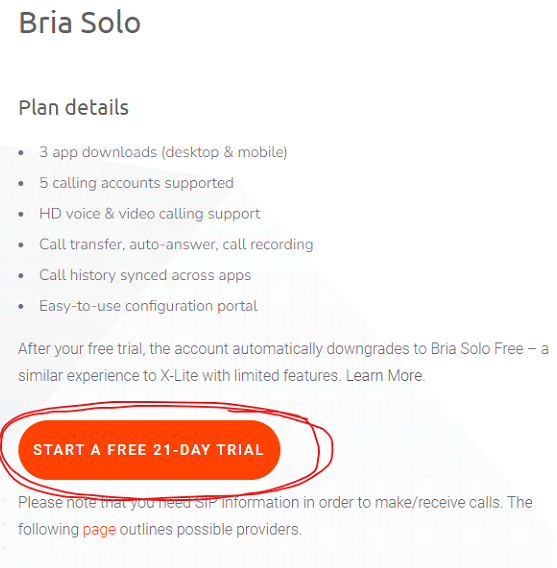
Follow the options to create your new account.
Once you have created your account and logged in you will see a screen similar to:
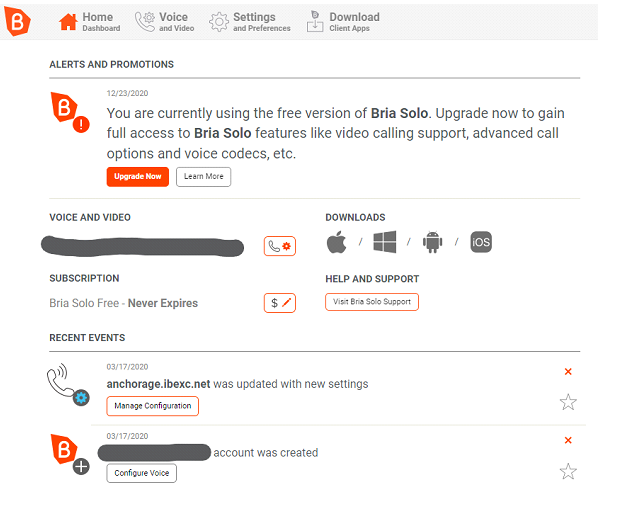
You will now setup your account. The account setup is pushed to your phone App once you login to your account through the phone App.
To get start select:
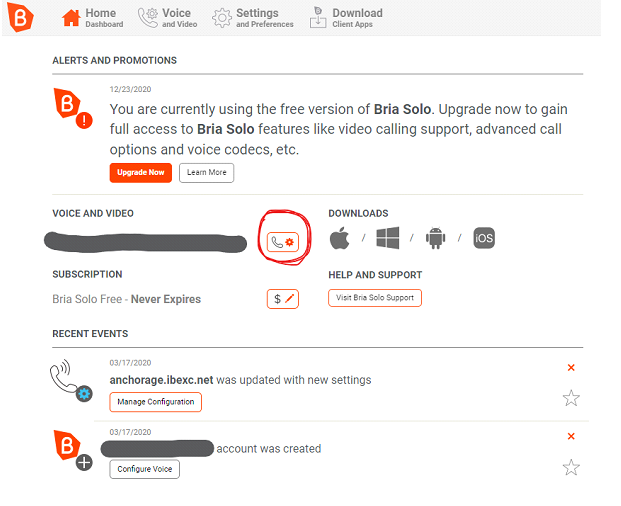
Select right top the + button next to the phone icon
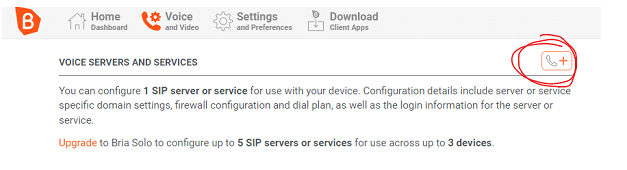
You will see the configuration screen:
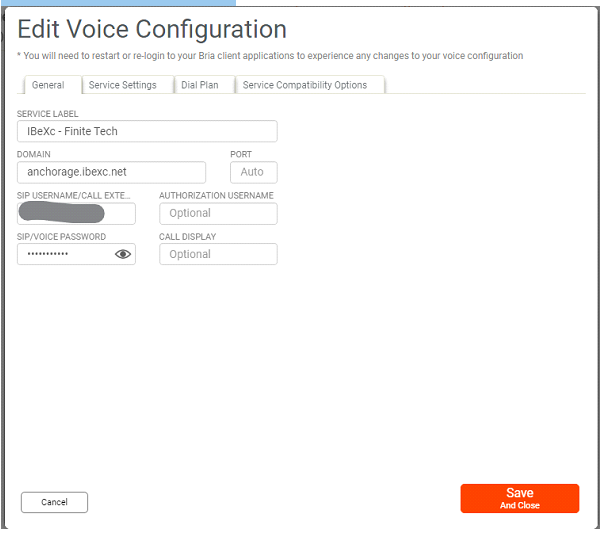
Starting with the “General” tab add the following information.
⦁ Service Label: IBeXc – Anchorage
⦁ Domain: anchorage.ibexc.net
⦁ SIP Username/Call Extension: Provided by us in your support ticket
⦁ SIP/Voice Password: Provided by us in your support ticket
Service Settings tab, check to make sure all the settings are as indicated.
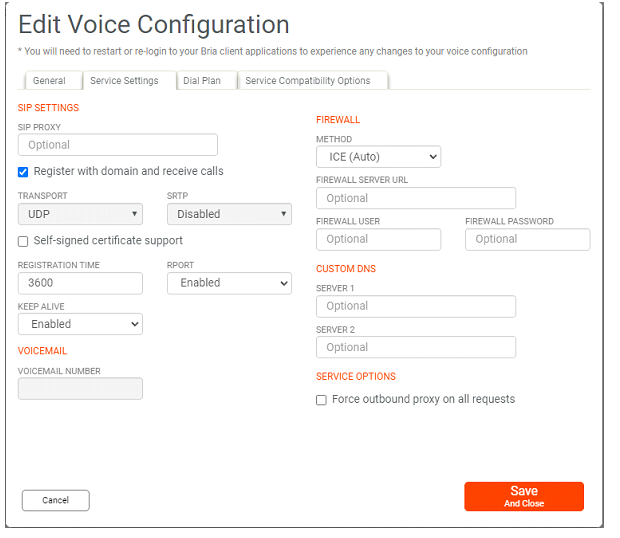
Don’t change anything else.
Once this is complete you need to open the App on your cell phone and login. The setting you provided above will be pushed to the App and your Bria Solo will now be available for inbound and outbound calls.
The Bria Soft Phone App has a number of options that you will want to examine. Support for Bria is provided by the manufacture. If you are having issues, you can always contact our support. Most of our team uses Bria on there respective mobile phones so we are familiar with the App and its features.

